Unreal Engine 4 - High Quality Render Settings & High Resolution Renders
Unreal Engine 4 - High Quality Render Settings & High Resolution Renders
first you need to create some "MoviePipelineMasterConfig" files. To do this, click the clapperboard icon in the sequencer view. this will open up the Movie Render Queue View, which looks like this.
Clicking on the links under the settings column opens up the render settings editor. From here you can save and load "MoviePipelineMasterConfig" assets. The following images show settings to achieve high quality. The render settings can be added via the settings dropdown in the top left. (not shown in the images)
Anti aliasing is turned off. Instead temporal anti aliasing is performed, which works similar to motion blur but on a tiny scale. The warm up count lets simulations start before recording so everything is in place when the recording starts. The temporal sample count is the number of images over which the temporal AA is performed.
The most console variables here just increase quality of lighting effects. The audiomixer and deterministic audio are only needed when audio is rendered in a wav pass. without them the audio would be wrong pitched or timed.
The game overrides set the override game mode to use the rendering game mode and not any game's game mode. Also LOD system and streaming is disabled because we want to render only LOD0
High Resolution is needed when yor hardware can not render the desired size. this splits up the image in tiles that are smaller and can be rendered. Afterwards the tiles are stitched together with set overlap. If this is enabled, Camera Auto Exposure will not work. Thus, you have to select your camera and set Metering Mode to Manual and Exposure Compensation to a value that gives you the same visual quality as the auto exposure in the shot.
Example Settings Assets:
Official Unreal Engine Documentation:
https://docs.unrealengine.com/4.27/en-US/RenderingAndGraphics/RayTracing/MovieRenderQueue/





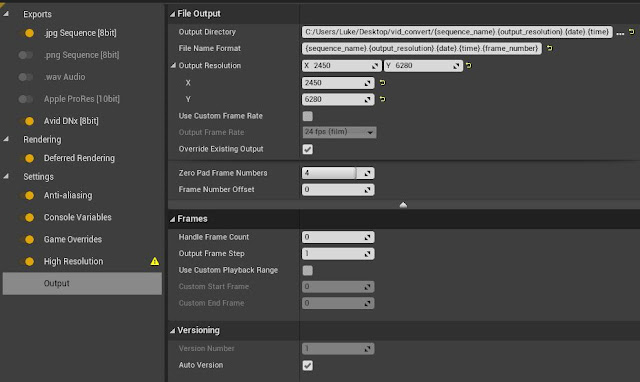
Perfect! Exactly what I need.
ReplyDeleteThank you :)